
by Zenia
The Paletted BBS is exactly like the NormalBBS, but
it has a few more functions and this is what I will explain here.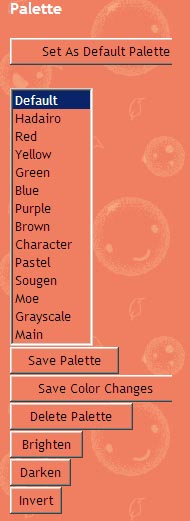 ok.... here we go.
ok.... here we go.the "set as default" button is fairly easy to understand. clicking that, will save your current palatte to the "default" in that little box below it. the box displaying words such as red, yellow, green etc, are different color schemes. simply click on one of the words and watch the color palatte change! Save Palette: will prompt you to enter a name for a new palette. This will save your current pallate into the color scheme box. Save Color Changes: will save any changes that you have made to a hue into the color scheme box. Delete Palatte: will delete the selected palatte from the color schemes box. Brighten: will lighten all of the colors in the palatte that is in use. Darken: will darken the colors of the palatte that is in use. Invert: will turn all of the current colors to their direct oposite. ie: red becomes green and orange becomes blue. note: DO NOT use save color changes or delete palatte. as it MAY change them for the entire site (or at least the room that you are in). |
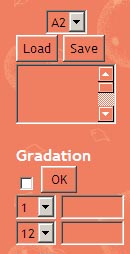 I do not know what the top part of this image is for, so if you know, please
inform me.
I do not know what the top part of this image is for, so if you know, please
inform me.the bottom part however is the most fun part of using the pallated BBS. each of the colors in the colors palatte has a number. and it goes like this: black is one white is two reddish is three grey is four and so forth. to use the gradation: click the little square box beside "ok" then use the drop down boxes to choose your colors. once you have done that, click ok. lok at your color palatte.... there are now the colors spanning from the first color you chose to the second color!! this is particularily useful for doing skies, |
|
the animated BBS is exactly like this one. it
just records your drawing as you make it.
however; if you draw a line, then hit undo it will not add it to the animation, as a way of saving space |